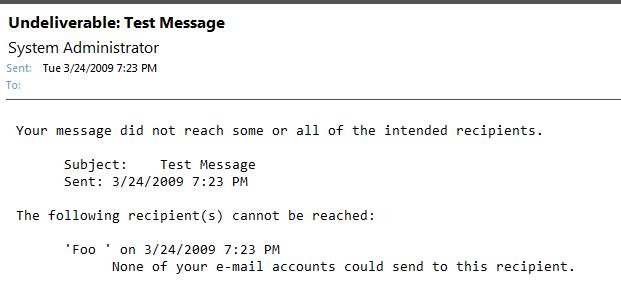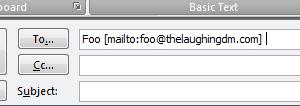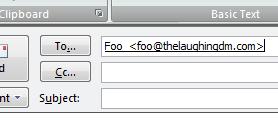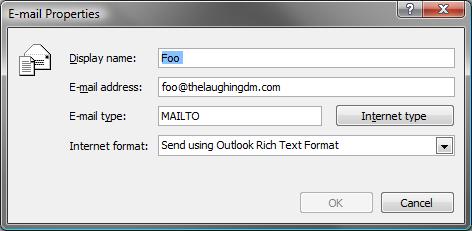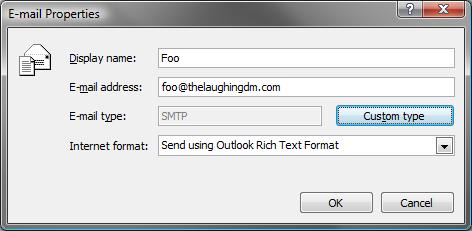When logging on to one of my systems this morning, I discovered that Windows 7 had installed updates and rebooted the system. By itself, that wasn’t such a big deal. But Outlook was sitting on the screen showing me the “Cannot start Microsoft Office Outlook. Cannot open the Outlook window.”
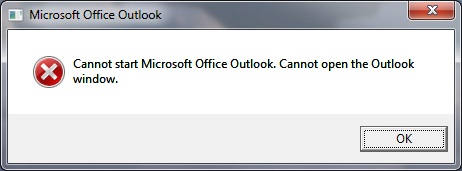
- Outlook Loading Problem
This error message is fairly cryptic. Clicking “OK” and trying to relaunch Outlook does not solve the problem.
Apparently the issue is well known enough within Microsoft that Outlook does come with a command line switch that will fix the problem and allow Outlook to open.
Start->run..then type the following -> "Outlook.exe /resetnavpane"
This problem could have been avoided by shutting down applications for the night rather than leaving them running. However, this problem could be avoided by a little bit better design of Outlook. Even adding some guidance to the error message would be helpful.